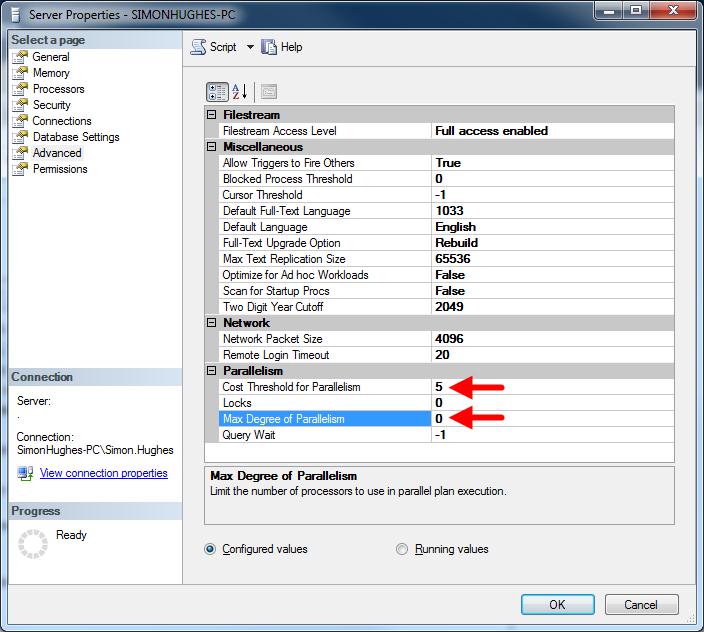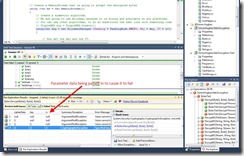Full credit for this article goes to Jonathan Payne, who works as one of our esteemed DBAs. Unfortunately he has no blog, so here it is:
What has been going on?
Over the past week we have been testing and comparing VMware’s ESXi virtualisation product with Microsoft’s Hyper-V. This has come about because our existing virtualisation infrastructure, which is built on VMware’s WMware Server, has not been performing as expected and has been have a real impact on our services. The servers V1, V2 and BuildServer are all virtual machines running in this environment on the physical server Virtual1 and we have had problems with VMware Server where it just couldn’t seem to allocate enough CPU resources to run the VMs correctly when there was at least 60% of CPU capacity not being used.
What are we comparing?
We have investigated the use of ESXi or Hyper-V to provide the virtualisation environment. These are both type 1 hypervisors, which means that hardware resources are presented directly to the VMs. So a 1 core VM is presented with 1 physical CPU core with nothing in-between. Okay, it isn’t as simple as that, but you get the idea. For devices such as network adapters, there is more intervention involved and this is where the biggest differences beween ESXi and Hyper-V occur. Hyper-V uses the installed windows drivers, which are easy to update. ESXi creates its own environment and can only talk to the physical devices that it has pre-installed drivers for. This is why the hardware compatibility list is very important for ESXi, whereas it isn’t so important for Hyper-V as the Windows drivers are used. In this case, our HP hardware is supported by ESXi, so there is no problem there.
We set up ESXi and Hyper-V environments to run on Virtual2 so that we could install test and compare the solutions.
How will changing to a type 1 hypervisor help?
The VMs will get more resources, which should help the performance bottlenecks that we are experiencing.
The testing of both environments highlighted some of the pros and cons of using the technologies. Although the performance testing was limited, as it is difficult to create an environment containing multiple test VMs, we compared the test VM build server performances to the current production build server performance running under VMware Server.
So what were the test results?
Both ESXi and Hyper-V show performance improvements over VMware Server. The build server tests show that a software build will complete in half the time on the ESXi and Hyper-V versions of the VM when compared to the VMware Server VM. So we are expecting tangible performance improvements by moving to ESXi or Hyper-V.
Cut to the chase - Hyper-V or ESXi?
Hyper-V.
What benefits does Hyper-V provide?
Hyper-V provides a number of benefits. It is a familiar technology within the company with a number of people having experience with older Microsoft virtualisation technologies, such as virtual PC and Virtual Server as well as experience with Hyper-V itself. Hyper-V is currently used to provide the SQL Server Reporting Server solution on two nodes.
Using Hyper-V gives us the ability to use the Windows Server Datacenter licence that we have. This license covers any virtual machine that is run on a server where the host OS is the datacenter edition and means that we can create any number of VMs with any Windows OS to run on the hosts without any licensing issues.
Combined with the clustering features of Windows Server 2008 R2, we can cluster the virtual machine hosts to provide a high availability environment that would protect us from a hardware failure. This would fail over any VMs that were running on a host that failed to another host.
Another feature of clustering the virtualisation hosts is that we can use a feature called Live Migration. This feature allows us to move virtual machines between hosts with no interruption of service. This would be very useful for moving VMs between hosts to balance loads across hosts and also to be able to move VMs if maintenance is required on a host without any downtime.
Why not ESXi?
A major drawback of ESXi is that we are not very familiar with VMware software. It does things in an unfamiliar way, so there is a learning curve involved with maintaining the host server and managing VMs. To use ESXi would also introduce a licensing problem for our VM OSes. Currently the VM OS licenses are covered by the Windows Server Datacenter license that is used as the host OS on Virtual1. If we used ESXi, this license could no longer be used because the Datacenter OS would not be being used as the host OS. We would have to purchase additional OS licenses to cover the VMs.
Is ESXi all bad?
No, not at all. It seems to perform quite well, it has better monitoring tools than Hyper-V and it provides the ability to over allocate resources, so you can have a higher density of VMs on a server. vSphere Client is the tool used to maintain ESXi and this tool seems quite comprehensive, although it took a bit of getting used to.
So why have we changed our minds about going for VMware over Hyper-V?
We talked to Vohkus about virtualisation, and were seduced by the idea of a virtual cloud in which to run and manage our servers, with the ability to move VMs around to balance the load on the host servers. The Windows Server 2008 version of Hyper-V couldn’t provide that level of functionality and so it appeared that VMware was the way to achieve this dream. However, it turns out that the improvements in Hyper-V offered by the R2 version of the product do provide this functionality and more than that, it provides it without any further investment. To provide this with ESXi and vSphere would need a further investment in OS licenses and the vSphere license costs.
ESXi is considered best of breed in terms of features with VMware having many years of experience in this field, but Hyper-V is playing catch-up and it appears to be very close behind now.
As Hyper-V suits our requirements with no further investment, it has been decided to go with Hyper-V.
Okay, so will Hyper-V really provide everything without any further investment?
Umm, actually no. Yes we can provide a high availability environment and everything with what we have got, but we don’t have a way to perform live backups of VMs and there is no automated way to manage the VMs. Microsoft’s System Center will provide the management tool to manage the backing up and restoring VMs and provide the facility to automatically spread VMs across hosts to manage workloads on the host servers. There is a new version of System Center coming out at the end of the month and we’ll be investing in a copy.
What now?
So, that’s it. Windows Server 2008 R2 Core will be installed on Virtual2 and it will be set up as a single node cluster with Hyper-V. There will be a phased migration of VMs from Virtual1 to Virtual2 and once all the VMs have been migrated, Virtual1 will be re-built as an R2 Core server and joined to the cluster. We can then distribute the existing VMs across the cluster and add the servers that we are missing at the moment.